There are many antiquated office practices that have gone extinct. Faxing, sending documents by post, filing papers, and smoking in the office, just to name a few. And yet even more bizarrely is that even in the digital age, the use of Excel’s spreadsheets for your projects’ capacity planning is still going strong.
Keeping this habit alive may be causing more harm than good. Because on a daily basis you can run into one of the following scenarios:
- Unneeded stress due to losing unsaved spreadsheets
- Wasted time and energy in attempting to “merge” cells
- Delays and miscommunications from an out-of-date project schedule
While there’s plenty of great things Excel can help businesses achieve, capacity resource planning isn’t one of them. The good news is that once you break your spreadsheet habit, you will never want to go back!
Capacity Planning Excel Templates
Don’t get us wrong, we love Excel’s spreadsheets. They help users perform some incredible things. Plus, because it’s so ubiquitous in the workplace, it’s likely that everyone already has the software installed.
This omnipresence has led countless managers to conclude that Excel works well for project and capacity planning. And many still attempt to do the important job of allocating their teams, equipment, and facilities using Excel and other spreadsheet software. Perhaps these project managers are unaware that specialized resource planning tools exist. Or maybe they have the misconception that they are expensive, complex, and hard to use.
However, as Ganttic customers know, the benefits of using software that’s developed purely for resource planning and project portfolio management, are huge. And spreadsheets, even capacity planning templates, are just no substitute for dedicated planning solutions.
Common Problems with Resource Capacity Planning Templates in Excel
Without a transparent, flexible way to collaborate, it’s impossible to stay on top of issues that may impact your projects. Using Excel for project resource management can result in a number of common frustrations. Including:
1. Makes Hard Work of Planning
People love spreadsheets because you can manipulate them as needed. Allowing Excel to be used in just about every industry and department. But that’s also their downfall. As getting spreadsheets to a workable point can be laborious.
Manually creating settings, duplicating data and calculating resource utilization is time-sapping. Even if you manage to score a resource planning template, your problems will only multiply once you begin making changes. Which, when it comes to rescheduling, there’s always multiple steps in order to merge and unmerge task cells.
How to solve it:
Tools should make your life easier, not harder. One popular feature of dedicated resource planners is drag and drop. With just a couple of clicks, your bookings are complete or your rescheduling is done. Pick your start and end times and the task is booked. No merging and unmerging. Seriously!
Still unsure? Here’s a look at some of the pros and cons of drag and drop scheduling. And see how it can easily be integrated into your workflow.
2. Collaboration Becomes Chaotic
A simple fact is that spreadsheets are not designed for team use. When several people work on the same file simultaneously, they have no idea what additions are being made by others. This can result in conflicting changes, miscommunications, and not to be dramatic, but absolute chaos.
This lack of collaborative abilities is one reason why it’s not recommended to use Excel if your team is remote or hybrid. Because keeping everyone on the same page when they aren’t even in the same building is almost impossible.
How to solve it:
Move to the cloud. With the right tool, multiple project managers can work together and changes are automatic. That means even if you’re spread out, your team can still get the updates they need. Without you having to email out the new project schedule repeatedly.

3. Your Team Can Easily Burnout
Without having a clear and current view of utilization, it becomes difficult to identify those working too much and to optimize workload accordingly. This impacts employee health and wellbeing – and their ability to meet deadlines.
And the bad news is that Excel can exacerbate your team’s burnout in 2 ways:
- When it comes to real-time scheduling and rescheduling, spreadsheets often create a time-lag in communication.
- Creating a resource utilization report is a loooong, frustrating, and time consuming process. Ironic, since such reports should help reduce burnout – not add to it.
How to solve it:
With the right tool, calculating utilization is actually a breeze. Most resource planning tools do this for you automatically whenever you book a resource. Not only that, but you can also calculate group utilization, so you can see how different departments, project groups, or branches are performing at different times.
4. Prone to Mistakes
Many project managers choose Excel because it’s an easy choice. With a little effort, they can put together a workable project schedule and even book your resources. But these plans get messy once your project portfolio begins to expand.
Ensuring that every project has capacity is one thing. Then you have to make sure that you didn’t accidentally double book a person or piece of equipment. There’s also the fact that someone has to communicate with the team anytime something changes in the plans. Meaning, you sometimes have to spam your coworkers with updated spreadsheets.
How to solve it:
There’s plenty of great alternatives to Excel out there. If you like the ease and flexibility of spreadsheets, consider giving Ganttic a try. Many of our top clients started in Excel and successfully migrated to Ganttic’s resource planner. Clients such as Pegasus consultancy, a UK based advertising and marketing firm; Innopolis Engineering, a Northern European architecture and engineering company; and Dribia, a Barcelona-based data science consultancy.
Check out their stories on why they knew it was time to give up on Excel.
5. All-or-Nothing Exporting Options
Depending on the spreadsheet software you use, you will likely have the choice to export to multiple formats. Unfortunately, spreadsheets lack the feature for exporting selected fields. Forcing users to only export an entire sheet or document at a time.
How to solve it:
In Ganttic, you can utilize the API to import and export exactly what you need. Without any extras. As an added bonus, it’s quick and easy to make the switch from Excel to Ganttic’s resource planner. Import only projects, resources, or tasks or do it all at once!
6. Security Can Be Compromised
Spreadsheets can usually be opened by anyone who has the file and compatible software. While it is possible to activate password protection, this system is still vulnerable to data loss or theft of your machines. Not to mention risks involved with sharing important data over email.
Moreover, the different permissions are not very customizable. And it can be hard to track down changes to a doc. Further compromising your plans.
How to solve it:
These days security is more important than ever. Worrying about whether your plans are safe should be a given. As most project managers don’t need the added stress that comes with vulnerable software.
In Ganttic, there’s different levels of permissions for sharing, viewing, and editing plans. And if you ever do lose data, our team can get you back up and running in no time.
7. Expensive
Plans are usually meant to be shared. But with Excel, the recipient can only access the file if they are using a computer with compatible software. If not, then problems can occur. Which makes it harder to keep clients and stakeholders up-to-date.
Then there’s the issue of your team. For most spreadsheet software, there are usually licensing fees. Which when you have a lot of users, can quickly add up. Sometimes as much as €350 for each computer. On top of that, updates and maintenance often drive prices up.
How to solve it:
For businesses to truly run smoothly and efficiently, the high cost of Excel might be negligible. But unfortunately, not every company can say that. Factor in the cost of time, mistakes, overbookings, license expansions and renewals and Excel isn’t just expensive, but it can eat away at your overall efficiency and growth.
Priced per resource, Ganttic helps companies grow on their own terms. Pay only what you need and don’t be limited by your software. Leverage it to gain the advantage and not be held back.
3 Steps to Creating a Resource Capacity Template in Ganttic
If you want to see a more in depth explanation of capacity planning – check out our whitepaper with all the steps and advanced features. For now, here’s how to get a head start on making your own capacity planning template in Ganttic.
Step 1: Create a New View
Your Views are windows into your plans. And you can tweak each one you create in different ways – allowing you to get a whole new perspective on various planning aspects. For a resource capacity template – start with a clean slate and make a new View.
Step 2: Define Working Times
Next you’ll need to define your planner’s Working Time settings. These are the business days and hours that will be displayed across your entire planner and used for all calculations.
When that’s ready you can start setting up Resource Working Times. For all resources (both human and non-human) you can define individual work schedules. This includes the days they can be scheduled for Tasks as well as personalized Business hours, lunch breaks, other downtime, as well as the public holidays in the country that person resides.
Step 3: Resource Time Tracking
In Ganttic there’s many ways you can track what your resources are working on. Once enabled the planner will give you the calculation automatically. These are all visible on the Gantt chart. And they’re adjustable for each View you create. Choose from:
Busy Time
Busy Time helps you keep track of capacity as you’re scheduling, so you always know how much more a person is able to take on. It takes into account your Resource work time settings (defined in step 2) and all scheduled activities within the specific time period.

Available Time
It’s also possible to track the inverse of Busy Time – Available Time. This shows the remaining time available for scheduling, taking into consideration already scheduled tasks, the resource’s work time settings, and the visible time period.
Resource Utilization Percentage
This is a percentage that shows the amount of time a resource is engaged in scheduled tasks compared to its available working time. Basically this capacity calculation comes from:
Resource utilization = Busy time / Available time.
An Alternative to Resource Capacity Planning in Excel
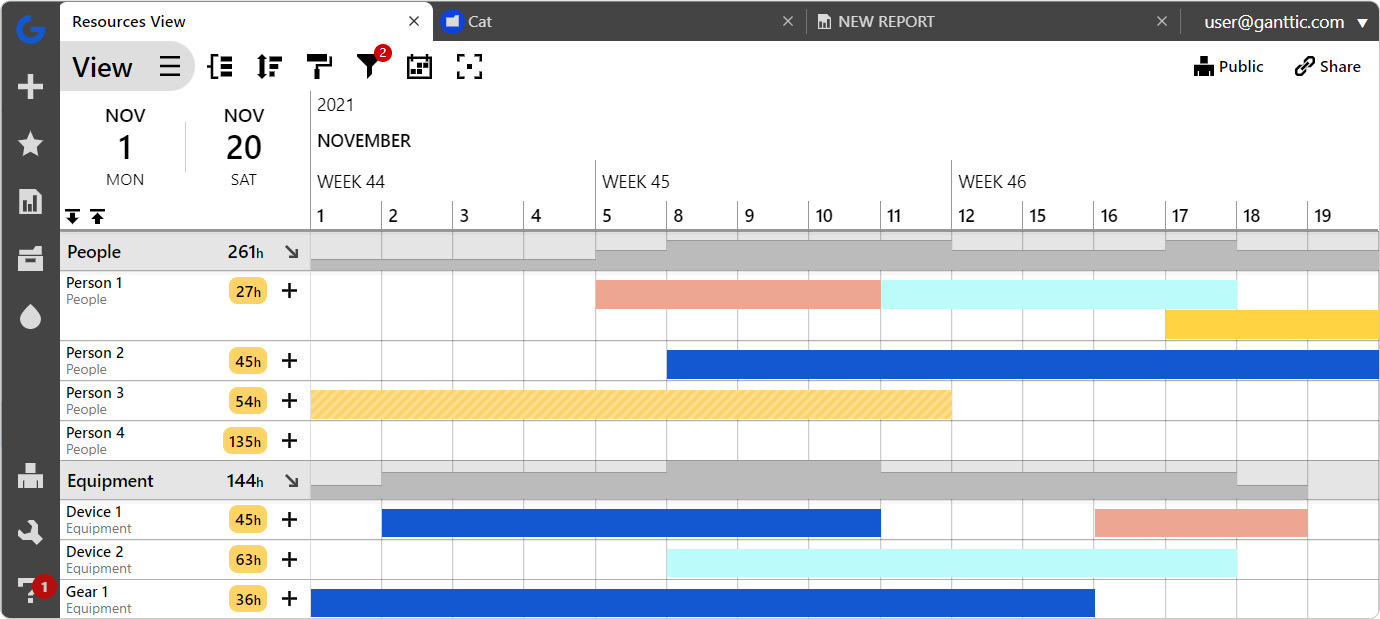
Can Ganttic solve these issues?
Short answer: YES!
How?
Ganttic’s resource capacity planning software is designed specifically to answer the needs of resource planners and project portfolio managers – answering their dreams for a web-based, real-time planning tool, ideally placed to help teams collaborate and work smarter.
If you’re stuck in a spreadsheet nightmare, a free trial of Ganttic may be the wake-up call you need. You will discover a range of one-click utilities that spreadsheets can’t offer – including click-drag-release planning, milestones, and dependencies for tasks, automatic utilization calculation, custom data fields, color schemes, resource grouping, and filtering.
Designed to make teamwork run smoothly and efficiently, Ganttic allows multiple people to work on a plan at the same time without duplication. It’s easy to add unlimited users and personalize permissions for reading, viewing or editing plans. Task, project and resource history can be tracked down to the second, making it easy to see how a plan has evolved.
Take a digital tour here to discover more features and benefits. Or sign up for a personal one-to-one demo.
WARNING: Using specialized resource planning software such as Ganttic instead of spreadsheets commonly results in the following side effects:
- Projects delivered on time, every time
- Teams working in harmony
- Reduction in stress levels
- Increase in efficiency
- Less overtime at work
- More time for fun
Why not give Ganttic a try? It’s free, no strings attached.