Excel is the reigning champ of project management.
Beloved for its versatility, it can be used in just about any industry – from design, to engineering to managing lab equipment. No matter the scale, scope, or kind of project you’re managing, there’s always a template or a way that Excel can be manipulated which will help you deliver your work and abide by your project schedule.
However there are a few things that those spreadsheets, mind the pun, just do not excel at.
Here we’ll take a look at how to make your experience with the tool even better. With a few scenarios for when Excel project management works well, in addition to some handy templates to ease the burden on you.
We’ll also examine what happens when you start outgrowing spreadsheets. With a few of the risks that Excel poses to your workflow, teams, and processes. And some tips on overcoming those spreadsheet scheduling woes.
Why Choose Excel for Managing Projects
Even with the plethora of project management tools available, Microsoft’s suite of office tools are still found in nearly every office. Making Excel and spreadsheets the de facto champ of project managers worldwide. Why is that? Well, there’s a few reasons:
- Its Price – project management software is getting more and more expensive. With prices ranging anywhere from $600 – $10,000 annually. It’s that kind of sticker shock that keeps many SMBs away from dedicated tools. While there’s of course free tools like Google Sheets, Excel is also chosen for project and resource scheduling. That’s because many times it’s software organizations are already paying for, so justifying the costs seems easy.
- Availability – a mentioned above, Excel is usually already on hand for offices. Meaning that most people have experience using the software. Even if the tool isn’t actually a project management platform, frequent exposure throughout life and the fact it comes with your work computer is reason enough to try your hand at it.
- It’s Flexible – Excel’s spreadsheets are a built to be a blank slate. So that whether you’re doing budgeting, skill matching, project tracking, or task scheduling – there’s always a way that Excel can accommodate you. Plus, with the option to choose a pre-built template, even newer users can feel comfortable using the tool.
- Your Team is Small – for small and medium businesses, everything is tight. From money to resources, and time. Excel can quickly jump in and help you take on those new projects and make it easy to stick to your deadlines.
- You’re Co-Located – before the world adopted remote work as the norm, most teams were housed together in the same office. Or at least the same building. So if you had a question about the project schedule, you literally just needed to step over to the next cubicle and clarify things. This is still one of the easiest uses of Excel, since its virtual real-time capabilities are rather limited.
- It’s Comfortable – Excel isn’t the most intuitive tool for project management, but for many it’s the only software they know. And change is hard. So if you’ve spent your whole life making a project schedule on a spreadsheet, why change now?
Excel Templates for Project Management
Here’s some of the most common templates for planning projects and scheduling team members with Excel.
Excel Gantt Chart Templates
Gantt charts are a visual representation of the project schedule. Showing the timeline, resources, potential conflicts, and more. For most project managers, Gantts are the preferred tool for planning and scheduling projects. And it’s possible to overlay these charts onto your spreadsheets.
For those interested, here we outline the steps needed to create a Gantt chart in Excel.
Or it may be worth looking into paid and free Gantt chart templates for Excel.
Budgeting Templates
What’s the biggest reason that projects fail? Obviously it’s money.
But it’s not just that there isn’t enough. It’s that the money allocated to the project wasn’t spent efficiently. Or the person planning the budget overlooked some key red flags in the planning stages. That’s why any project manager knows not to skip this vital part.
To make it easier on yourself, try using a budgeting template for Excel. That will help you plan, record, and monitor how your project budget is being put to use. Ensuring that every cent is accounted for and there’s no unpleasant surprises along the way.
Resource Tracking Templates
One of the largest contributors to these budget oversights and unforeseen costs actually stem from project resources. This could be due to capacity issues, underutilization, or rising costs over the project’s timeline.
Regardless of the reason, it’s imperative for project managers to keep their eyes on the resources in use. And to look for roadblocks ahead in the timeline when more resources may be necessary. That’s where a resource planning template comes into play.
By tracking who is doing the work, as well as how much they already have on their plate, you get a more accurate read on the project itself. That’s because the best managers know that resources are their most important project asset. Without them, who will deliver on the work?
That’s why it pays to look into some of the best free resource planning templates for spreadsheets.
Capacity Planning Templates
Capacity planning is a crucial aspect of effective resource management in any organization, ensuring optimal utilization of available resources to meet demands efficiently.
Excel, with its versatile spreadsheet capabilities, provides an excellent starter platform for creating capacity planning templates.
These templates typically include sections for listing various resources, such as personnel, equipment, or facilities, along with their respective capacities and utilization rates. Users can input data on current capacity, projected demand, and any constraints. And from there, generate insightful charts and graphs that visually represent the organization’s resource allocation.
Capacity planning in Excel may help businesses to make informed decisions, anticipate potential bottlenecks, and proactively allocate resources to meet changing demands. Which ultimately contributes to improved operational efficiency and strategic planning.
Skills Management Template
A skills management template is an invaluable tool for project management. As it provides a comprehensive overview of the skills and capabilities of team members involved in different organizational projects.
With a skills matrix, project managers can quickly assess the strengths and weaknesses of their team, ensuring that the best people are assigned to the right projects, maximizing productivity, and minimizing risks. This ultimately leads to more streamlined project execution and improved team collaboration. Which ensures project success by optimizing the utilization of available resources.
While there’s plenty of skills matrix templates available for Excel, you can also simply cut out the middleman. Use our CSV template to import your resources and data fields to make your own skills matrix in Ganttic. That way you’ll have an overview of employees’ skills as well as a place for faster project scheduling.
Project Tracking Templates
It’s essential for project managers to stay up to date on all projects in their portfolio. By tracking your projects, it’s possible to simplify project monitoring and ensure that projects are delivered on time, within budget, and to the desired quality standards.
Project tracking templates give them an easy way to visualize the project’s status, identify bottlenecks, and make informed decisions to keep the project on track. Ans while there are plenty of project tracking templates available for Excel, what happens if they don’t fit your specific demands? While key elements usually include work breakdown structures (WBS), deadlines, responsible team members, and progress indicators should be included – every manager is different. And a ready-made template means time lost customizing it to reach those objectives.
An alternative to this headache is creating your own project template and reusing this again and again in your favorite project planning tool. In Ganttic you can create and save unlimited project templates that will help you monitor KPIs and proactive address any issues that may arise during the project lifecycle. You can even use our project import CSV template to get you started.
Limitations of Using Excel for Project Management
While there’s lots of great things that can be achieved by sticking with spreadsheets, be wary of a few limitations. For starters:

Remember that game, “telephone” from your childhood? Sitting in a circle with a group of your friends, you would whisper a sentence in your neighbor’s ear who proceeded to pass it on. By the time the sentence came back to you, it was likely incomprehensible from the original and you and your mates would laugh and laugh.
When you use Excel for your project management, you are playing the modern, international version of “telephone.” But when it comes to work projects with real world deadlines, the results just aren’t as hilarious.
As PM on a project team you need to make a project schedule based upon availability, workload, time zones, skills, and dozens of other factors.
For example, if Michael in the Netherlands informs you of a schedule change, and Angela in Australia says something else, it can happen that the schedule you finally come back with is nothing like it was originally. Especially if you can’t take into consideration task dependencies, timeline conflicts, or overutilization. Making it more confusing for everyone in the end.
Plus, this confusion is compounded by the need to re-share the updated spreadsheet.
And when you’re collaborating from all corners of the world, it’s not efficient or wise to clog your team’s inboxes with multiple iterations of the same schedule.
What can you do instead?
Being able to see and make changes as they happen is part of agile management. Creating iterative, living plans is how more and more people prefer to accomplish work goals. And online tools are a much more reliable way to ensure that managers as well as their teams are up to date on the plans.
See who’s busy at the moment and who is the capacity to take on new work. With resource planning software like Ganttic, you’ll know what your employees are engaged with at any given moment.
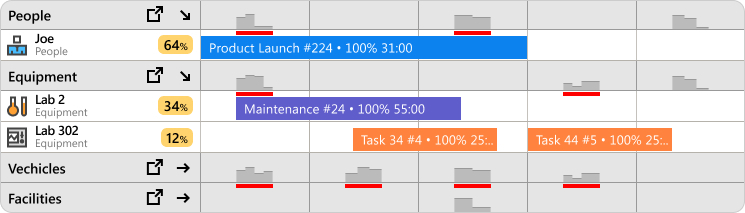 In Ganttic you can see exactly what your resources are doing, helping you make the best decisions regarding capacity planning.
In Ganttic you can see exactly what your resources are doing, helping you make the best decisions regarding capacity planning.
Plus, it’s easier to get a long-term view of the planner. Simply zoom in and out. Or scroll ahead to the future to see what your future resource capacity looks like.
“There ain’t no such thing as a free lunch”

This popular adage, sometimes abbreviated to TANSTAAFL, dates back to a common American practice in the early 20th century. By offering a “free lunch” centered around salty food, bars and saloons could entice customers to come in for a drink (or two or three) to wash down the fare.
It illustrates why you really can’t get anything for free, and why cutting corners in the work process, isn’t actually the best idea.
Many companies use Excel to manage their teams and projects, because they already have the program installed. So what’s the point in paying for another piece of software?
Well between the high cost of multiple license fees (we’ll get to that in a minute), the price of errors associated with manual inputting and reporting, and the amount of time and effort that goes into learning and using the program, Excel isn’t actually as cost effective as many people think it is.
Especially if you’re relying on the software to help you with the management of projects worth a considerable amount of money. Are you really willing to risk economic ruin for your company for a “free lunch”?
Take a tour of Ganttic to see why other teams around the world are replacing Excel.
What can you do instead?
Properly dedicated resource and project management software can actually save your company money. Not just by making your work flow more effective and saving you time (which we all know equals money), but through enhanced features such as online Gantt charts, Calendar syncs, and reporting.
Plus, you’ll get an overview of all new work added. Meaning managers won’t accidentally schedule something twice, streamlining workflow and saving time.
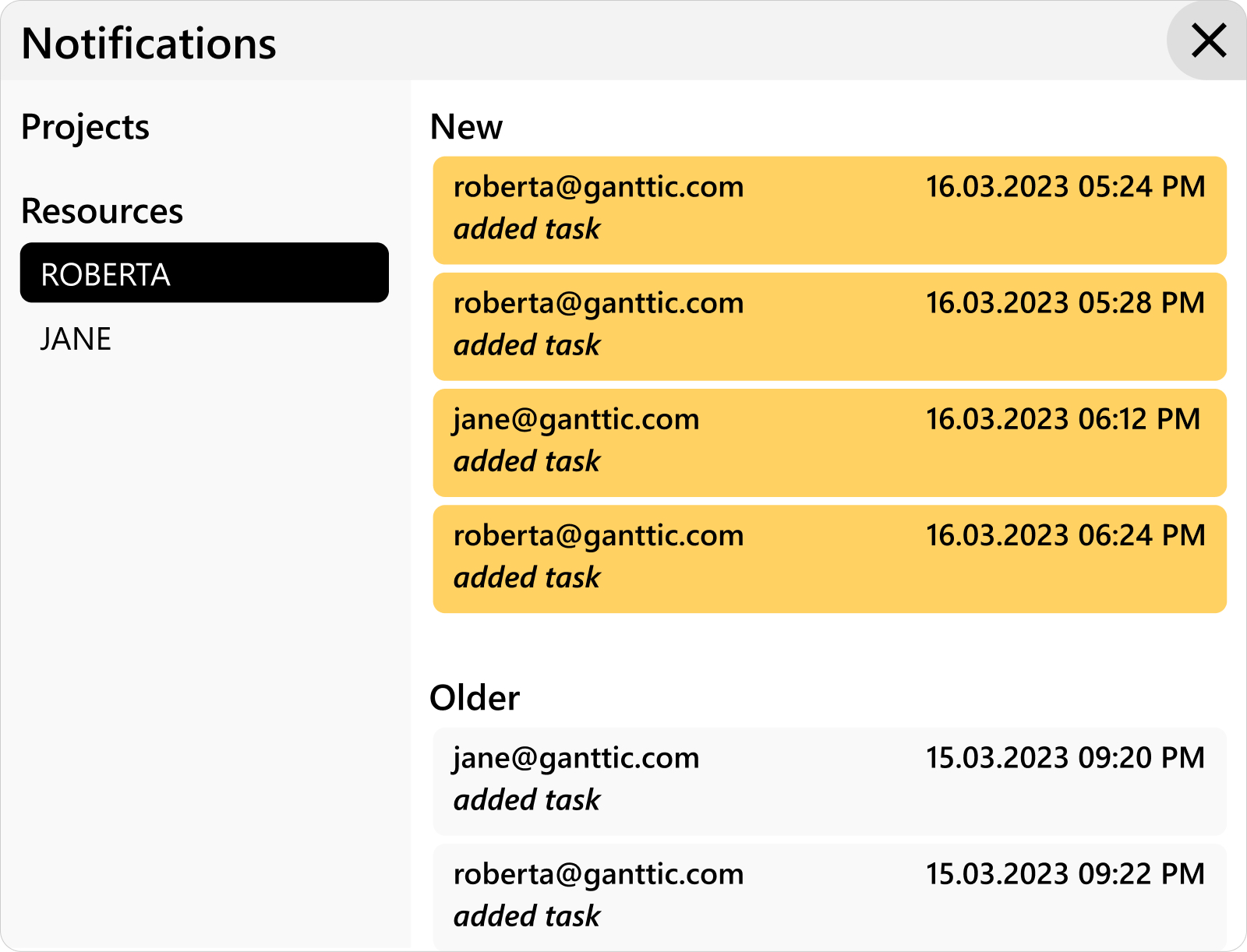 In Ganttic, you can get a handy rundown of all the changes made to plans.
In Ganttic, you can get a handy rundown of all the changes made to plans.
Or want another way to reduce spending? Get software that’s cheaper, easier to use, and just as flexible as Excel. Check out Ganttic’s pricing page for more info.
Excel Creates More Work for Your PM
If you are organizing your projects in Excel, you need to make sure that everyone can open and view said projects. In order to do this, all your users need to have access to the software. This means that the onus is on you, the PM, to make sure everyone has Excel installed. Something you don’t really want to deal with.
Plus, what happens if you are working with freelancers in Thailand? Or you have clients in South Africa who want an update? It means that for you to be able to share your project progress and plans, you need to ensure that they too have their Microsoft Office accounts in order.
This is made even more painful by the distance and possible miscommunication along the way.
There are of course workarounds for this. You can always open your spreadsheet up in Google Sheets for a free cloud-based variation. Though this often comes with its own set of problems, such as improper formatting and a higher risk of errors.
However, getting these small changes to comply can be time consuming, frustrating, and are honestly unnecessary.
What can you do instead?
As project management becomes more agile, so too must our work tools. Especially when you’re tracking multiple projects in Excel.
What happens when the plans change? Not only are you stuck merging cells and reformatting schedules, but without simple drag and drop you also have to manually input data into your new plans.
And don’t forget the work that goes into emailing out the new updated sheets to the rest of your team, keeping your fingers crossed the whole time that they check their inbox before the new deadline.
Or you could just schedule tasks and let your tools do the work for you. With Ganttic you can sync and import personal and work calendars into the resource planner.
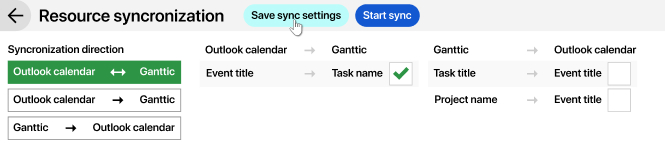 In Ganttic you can sync and import Calendar events into the resource planner – ensuring that everyone is up to date with new tasks.
In Ganttic you can sync and import Calendar events into the resource planner – ensuring that everyone is up to date with new tasks.
Going cold turkey on spreadsheets will make it easier on yourself, your team, and everyone else who you need to share plans with. And speaking of collaboration…
Excel is Collaborative Snake Oil

When it was released 30 years ago, there was little need to share and collaborate on your spreadsheets. And if you did, well that’s where your friendly office printer came in. Now that things are more commonly shared virtually (much to the delight of mother nature and anyone who’s ever dealt with a jammed printer), Excel has not really kept up with the times.
The release of Office 365 seemed to be the magical cure-all, but there’s still a number of prominent issues that you should know before applying this snake oil.
Firstly, to actually allow collaboration on your spreadsheet, everyone must be working with the same version of Excel. So if you’re using an older version, you might not have access to the same viewing and editing rights. And doesn’t this actually defeat the purpose?
Secondly, enabling collaboration can mean potential conflicts can occur. For example, resource stealing or overbookings are more prevalent when you have multiple people with editing rights. And because Excel requires such a steep learning curve anyway, the program might scare away some potential users on your team.
Thirdly, to access the cloud-based software, your organization needs to pay a monthly subscription per user. This isn’t the best option for dispersed or virtual teams which are often put together and dissolved quickly. Because before any work gets done, management must ensure that all users are paid for.
Workarounds do exist, but this often means that these users aren’t privy to certain features. And there’s a cap on the amount that can be shared.
Fourthly and to the last point, Office 365 actually contains a much more limited version of Excel. There are a number of features that aren’t readily available with the cloud-based variation – here’s actually a handy guide of all the features that are NOT available. And here’s a list of alternatives to Excel that might be better suited for your needs.
Customization is Limited to Nonexistent
People love Excel because you can do basically anything in it – from simple budgeting to more intense calculations and everything in between. However, that doesn’t mean there aren’t some serious limitations, and when it comes to customization there’s actually a lot that is lacking.
Want to add in some info about your team’s working hours, time zone, location, or anything else? Well, be ready for A LOT of supplementary sheets containing the details you want included about your assets.
And once you have that info, actually doing anything with it can be tedious and requires nothing short of a college level course in Excel. Yes, filtering and adding certain parameters can be done. But the amount of time and effort to learn how to do that, apply it, and utilize the results is just too much for most to bother.
So what happens when the one person who does know Excel, leaves? Or is transferred to another team? We’re guessing all those sheets will end up on an unused drive somewhere. And the rest of the team will be scrambling to implement another project management tool in the meantime.
What can you do instead?
You can use Ganttic’s Data fields to add in any kind of data you want about your team. Want to know which product designer in the Eastern Time Zone is available next month for a new team project? Simply take your pick using your own data to accelerate the planning.
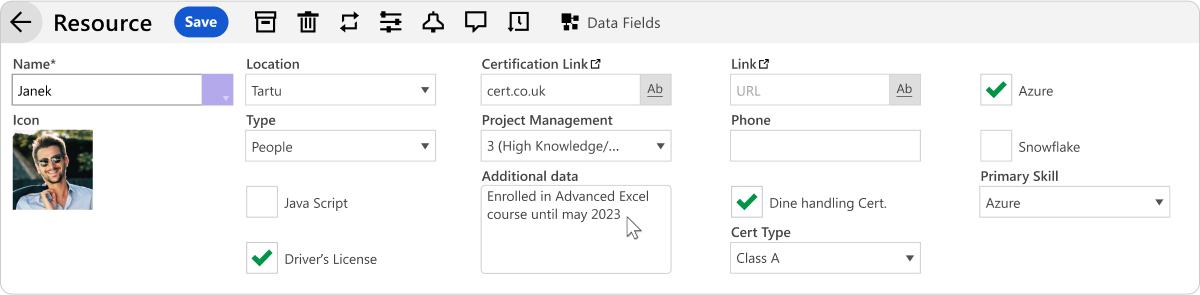 Get a rundown of all your employees with different types of data fields.
Get a rundown of all your employees with different types of data fields.
Once you know who’s available you can assign the project and its tasks to your resource of choice. This lets you build your dream team and choose the right resource for the right task.
Accelerate Project Management Without Excel
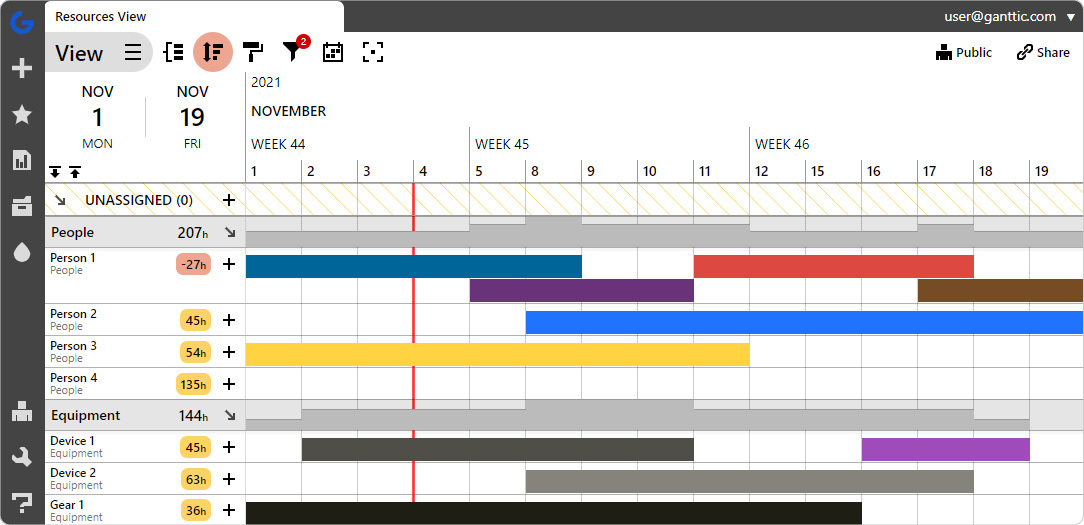 Ganttic is an online resource planner that can replace Excel for your everyday resource planning and project management.
Ganttic is an online resource planner that can replace Excel for your everyday resource planning and project management.
It’s obvious that Excel has its place in the world. But when it comes to project and resource management, it’s often not the best idea.
There’s just so much better dedicated project management software available. Plus, without spreadsheets in your workplace, you can stop having relying on workarounds, mind-numbing formatting, or adding more stress to your team and their projects.
Modern project teams require different management styles, so it’s only reasonable that they would also require specific tools to help with their project management. Whether your team is located in the same office, different cities, or even different continents, they all need a management system that can keep them on track and on the same page.
Stop using Excel for your project management and replace it with a better option. Ganttic has all the flexibility of spreadsheets with more powerful features. Including:
- Unlimited (free!) users, so everyone can stay in the loop.
- A History Log of all the changes. Plus, twice-daily backups of all your details.
- Multi-user environment with unique settings for Admins and Users.
- Resource utilization tracking.
- Visual charts and graphs.
- Automated reporting.
- Easy drag and drop task scheduling.
- Single project or project portfolio view.